Overview
There are situations where you will need to use the Straight Up Pay Virtual Terminal. Here is how you use it.
NOTE: Using the Virtual Terminal does NOT record the transaction in Cloud Retailer. If you want to track transactions using the Virtual Terminal, it is suggested that you make a Payment Method for it. You need to use "Other" as the type, and name it appropriately such as "Offline CC Tender".
Procedure
- In the Cloud Retailer Back Office, click on Tools and then Merchant Track.

- Click on the Virtual Terminal option on the Right Side of the screen.
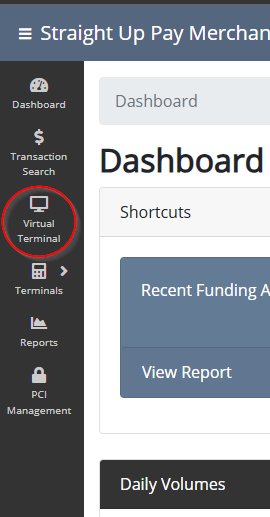
- If the Virtual Terminal is not shown, you will need to adjust the User Role to allow it.

- If you have more than one location, be sure to choose the correct Merchant.

- Fill in the required fields that have the asterisk (*) by them. Some credit cards might need more information, such as if it is from another country. Click on the Show Additional Fields option to reveal them.
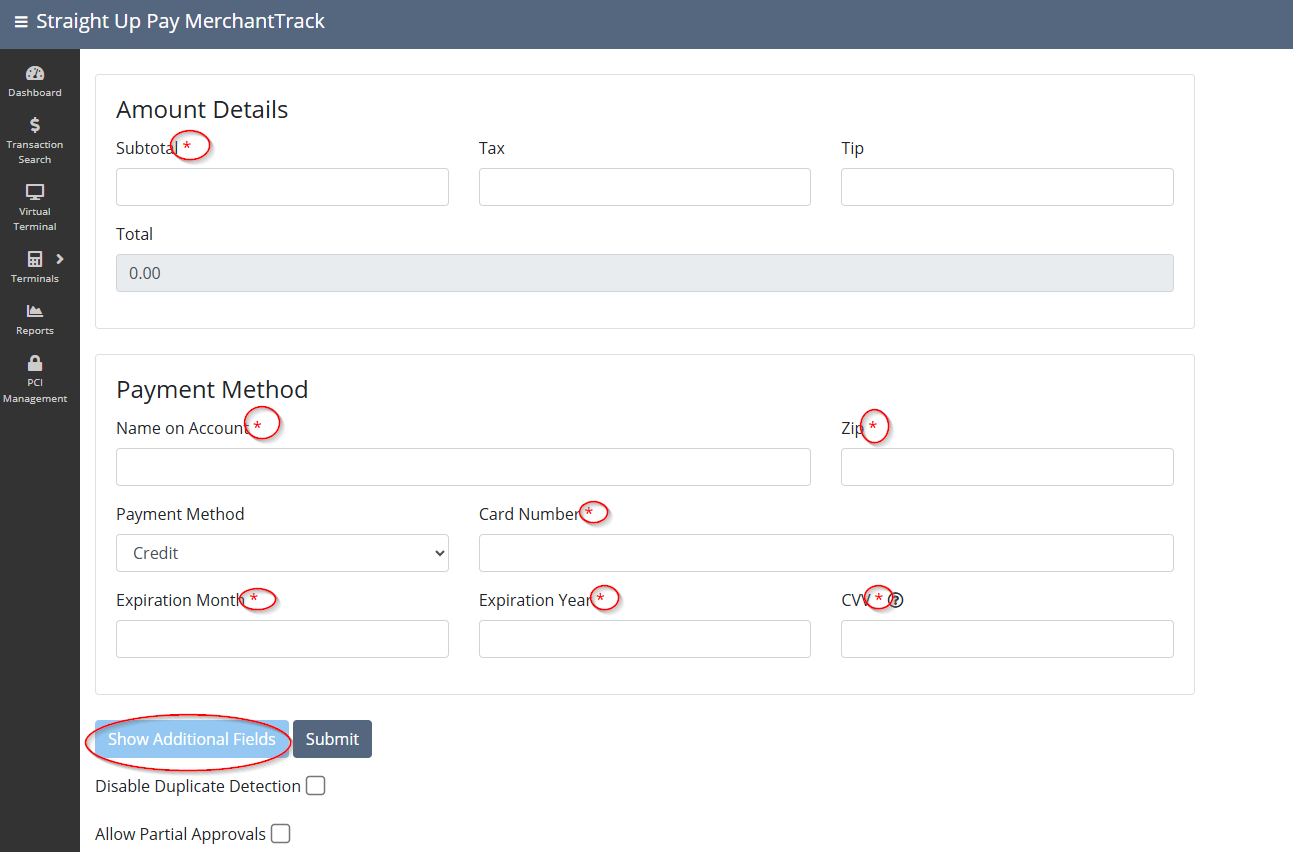
- The Zip Code is the only required field. If the card is from another country, it is usually required to select it. Some countries, such as Canada, will then let you select the state or providence that the card is from as well.

- Click on the Submit button to submit the credit card for payment.
Was this article helpful?
That’s Great!
Thank you for your feedback
Sorry! We couldn't be helpful
Thank you for your feedback
Feedback sent
We appreciate your effort and will try to fix the article